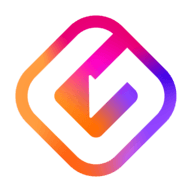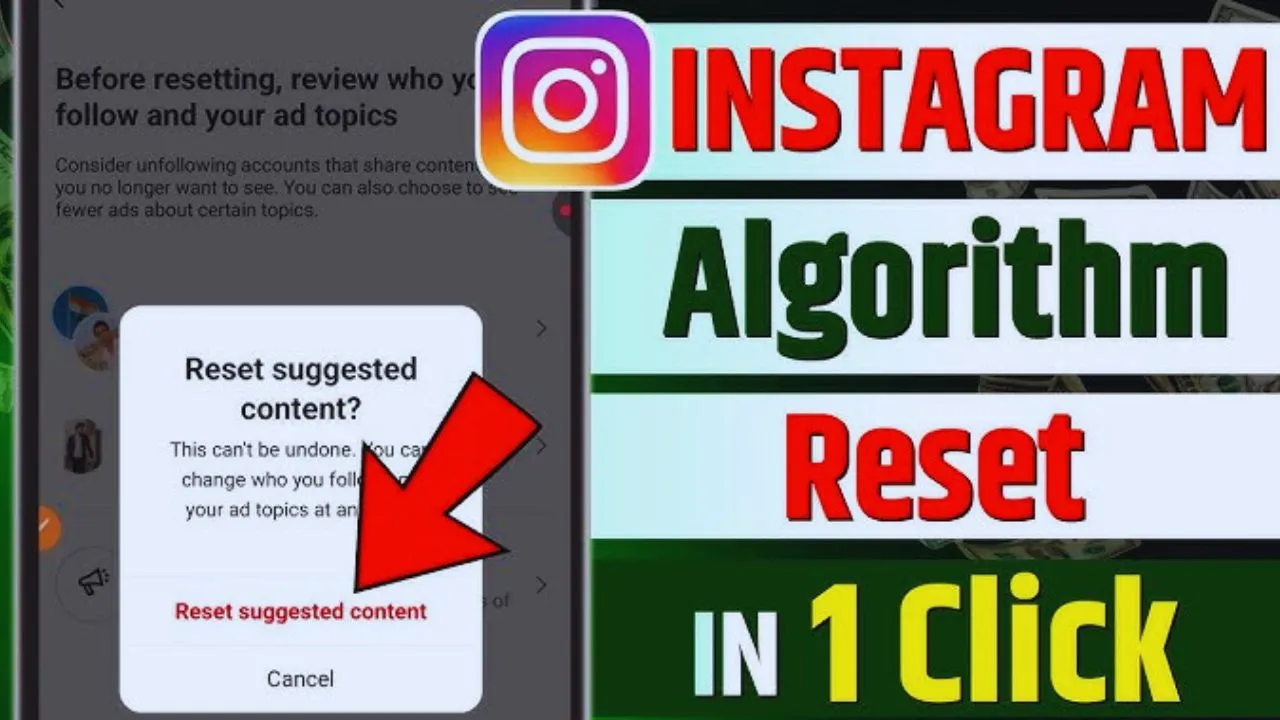How to reset Instagram algorithm for a while, you’ve probably noticed how your feed starts looking the same. Reels that don’t excite you, explore suggestions that feel irrelevant, or posts that no longer reflect your current interests keep appearing again and again. This happens because the Instagram algorithm is designed to learn from your past actions—likes, follows, comments, and even what you scroll past—and then show you more of that.
But what if your interests have changed? What if you’re tired of seeing the same kind of posts and want a feed that feels fresh and relevant again? The good news is that while Instagram doesn’t provide a one-click “reset” button, you can reset the Instagram algorithm step by step. By making small but intentional changes in the way you interact with the app, you can retrain Instagram to show you the content that actually matters to you today.
How to reset the Instagram algorithm with a practical, human-touch approach—so your feed, Explore page, and Reels feel brand new.
What Does Resetting the Instagram Algorithm Mean?
Instagram’s algorithm is like a smart assistant—it keeps track of your behavior and tries to guess what you’d like to see more of. For example:
- If you like posts about fitness, you’ll see more fitness reels and influencers.
- If you watch travel reels often, your Explore page will be filled with travel content.
- If you comment a lot on meme accounts, memes will dominate your feed.
How to reset Instagram algorithm simply means changing the signals you send to Instagram. By doing so, you encourage the platform to stop focusing on old interests and start showing content that better matches your current lifestyle, hobbies, and preferences.
Why Should You Reset the Instagram Algorithm?
People reset the Instagram algorithm for many reasons:
- Boredom with old content – The same posts keep showing up, making the app less exciting.
- Changed interests – Maybe you’ve switched from fashion to fitness, or from gaming to travel.
- Too much irrelevant content – Explore and Reels may feel cluttered with posts you don’t care about.
- Improved experience – A personalized feed keeps you motivated, entertained, and engaged.
Resetting your Instagram algorithm is not about deleting your account or starting over—it’s about refreshing your feed so it feels more like you again.
Quick Comparison: Old Feed vs. Fresh Feed
| Aspect | Old Algorithm Feed | After Reset (Fresh Feed) |
| Content Relevance | Random, outdated posts | Personalized and fresh |
| Explore Page | Repetitive suggestions | New categories and topics |
| Engagement | Lower, less exciting | Higher interaction |
| Reels & Stories | Not entertaining | Fun and aligned with taste |
Step-by-Step Guide: How to Reset the Instagram Algorithm
Here’s the full step-by-step method to reset Instagram and get a fresh feed. How to reset Instagram algorithm.
Clear Your Search History
Your search history strongly affects your Explore page. Every profile, hashtag, or location you search for leaves a trace.
- Go to Settings → Security → Search History → Clear All.
- This removes old interests from influencing your feed.
By doing this, Instagram stops using your past searches to suggest new content.
Unfollow Irrelevant Accounts
Take a look at the people you follow. Are they still relevant to your life?
- If not, unfollow accounts that no longer reflect your current interests.
- This signals to Instagram that you’re no longer interested in that type of content.
The fewer irrelevant accounts you follow, the cleaner your feed will become.
Mute or Restrict Instead of Unfollowing
How to reset Instagram algorithm, Sometimes you don’t want to unfollow—maybe it’s a friend or relative. Instead:
- Use the mute feature for posts or stories.
- Or, restrict accounts so their posts don’t dominate your feed.
This way, you avoid awkward unfollows while still telling Instagram to deprioritize their content.
Use the “Not Interested” Option Regularly
Whenever you see something irrelevant on Reels or Explore:
- Tap the three dots (…) → Not Interested.
- Instagram will immediately reduce that type of content in your suggestions.
This is one of the fastest ways to train the algorithm.
Start Engaging with Preferred Content
The Instagram algorithm loves engagement. To get the feed you want:
- Like posts that reflect your new interests.
- Comment meaningfully.
- Save posts to collections.
- Share posts you genuinely enjoy.
These actions tell Instagram, “Yes, show me more of this.”
Follow New Hashtags and Accounts
Want to see more of a certain topic?
- Follow hashtags like #fitnessjourney, #digitalart, or #travelgoals.
- Discover new creators in your preferred niche.
By expanding your followers, Instagram gets clear signals about your evolving interests.
Limit Engagement with Unwanted Content
If you don’t like a certain type of post, don’t watch, like, or comment on it. How to reset Instagram algorithm Even watching a reel fully sends a signal that you enjoyed it.
👉 Best tip: Skip quickly through content you dislike.
Give It Time
Resetting the algorithm is not instant. It usually takes 1–3 weeks of consistent behavior before you notice major changes. Patience is key.
Additional Tips to Control the Instagram Algorithm
- Use Instagram intentionally – Don’t scroll aimlessly; interact with what you want more of.
- Build themed collections – Save posts into folders like “Travel,” “Food,” or “Motivation.”
- Block or restrict spam accounts – Keeps your feed cleaner.
- Review your activity log – Remove old likes or interactions if needed.
- Turn off autoplay for Reels if you don’t want random content influencing your feed.
Common Mistakes to Avoid While Resetting
- Following random accounts out of curiosity—it confuses the algorithm.
- Expecting overnight results—it takes time.
- Ignoring the “Not Interested” option—this is one of the strongest reset tools.
- Using third-party apps or bots—this can harm your account and doesn’t help the algorithm.
How Often Should You Reset the Instagram Algorithm?
There’s no strict rule, but many people reset their algorithm:
- Every few months, as interests shift.
- Whenever their feed feels boring or repetitive.
- After following too many random accounts.
- How to reset Instagram algorithm
Think of it as spring cleaning for your social media.
Final Thoughts
How to reset Instagram algorithm isn’t against you—it simply reflects your past actions. If you’re unhappy with your feed, Explore page, or Reels, you have the power to change it. By clearing search history, unfollowing irrelevant accounts, using the “Not Interested” option, and engaging with the content you enjoy, you can retrain Instagram to give you a fresh and exciting experience.
Remember: resetting the Instagram algorithm is less about deleting the past and more about building the future you want on your feed. With consistent action and patience, your Instagram will soon feel like a space that truly matches your personality and interests.
FAQs on How to Reset the Instagram Algorithm
Does Instagram really let you reset the algorithm?
Not directly. Instagram doesn’t have a reset button, but by changing your behavior—clearing searches, unfollowing, and engaging differently—you can retrain it.
How long does it take to reset the Instagram algorithm?
On average, it takes 1–3 weeks of consistent activity to notice big changes.
Can I reset only my Explore page?
Yes. Clear your search history and frequently use the “Not Interested” button to refresh Explore suggestions.
Will resetting the algorithm affect my followers?
How to reset Instagram algorithm No. Resetting only affects the content Instagram shows you—your followers stay the same.
Can I reset the Instagram algorithm on Reels separately?
Yes. By skipping reels you don’t like and engaging with those you enjoy, Instagram adjusts Reel recommendations independently.
Can I reset my Instagram algorithm without unfollowing people?
Yes. Use the mute option instead of unfollowing. How to reset Instagram algorithm. This stops unwanted posts from showing while keeping your connections.
Is there any risk in resetting the algorithm?
No, it’s completely safe. You’re just guiding Instagram toward your current interests.